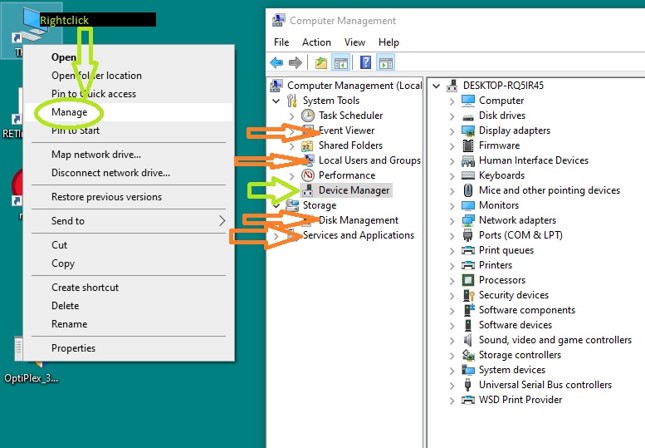There are several ways to access the Windows 10 Device Manager. This page is written for the english language Version of Windows 10.
Device Manager is a Control Panel applet in Microsoft Windows operating systems. It allows users to view and control the hardware attached to the computer. When a piece of hardware is not working, the offending hardware is highlighted for the user to deal with. The list of hardware can be sorted by various criteria.
https://en.wikipedia.org/wiki/Device_Manager
Method 1: Start Menu
Click the bottom-left Start button on desktop – or press the Windows Key on your Keyboard. Type “Device Manager” partially or complete on your Keyboard and click the topmost (likely) Icon named “Device Manager – control panel“. I
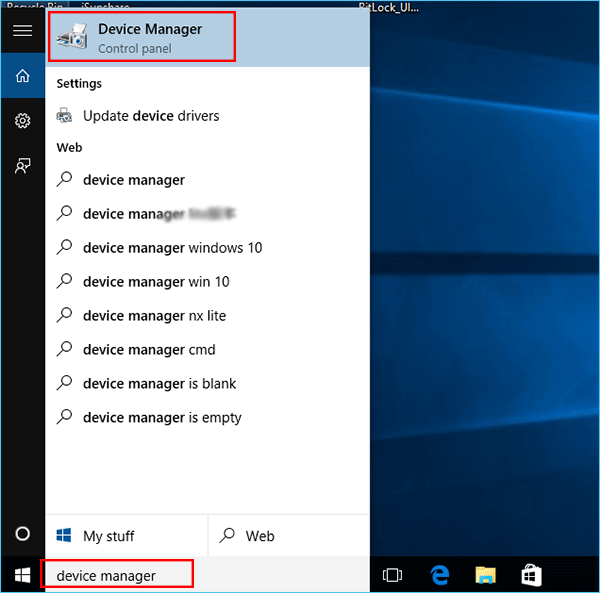
Method 2: Quick Access Menu
Press Windows+x keys on your Keyboard to open the menu, and choose Device Manager.
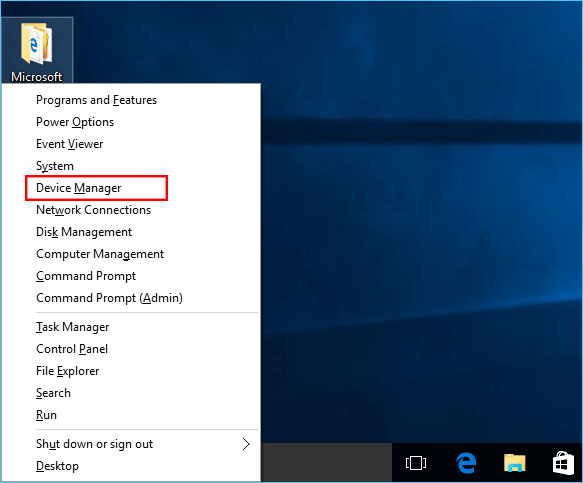
Method 3: Control Panel
Open the Control Panel (guide tba) and enter “device” in the top-right search-box. Click Device Manager in the shown results. There are two options called Device Manager and both will do.
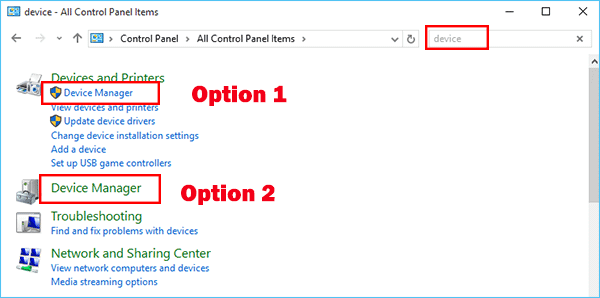
Method 4: Desktop Icon
On your Desktop, right-click on the “This PC”-Icon, click on Manage in the upcomming menu. The Computer Management Console will open. Select Device Manager from the Category System Tools.